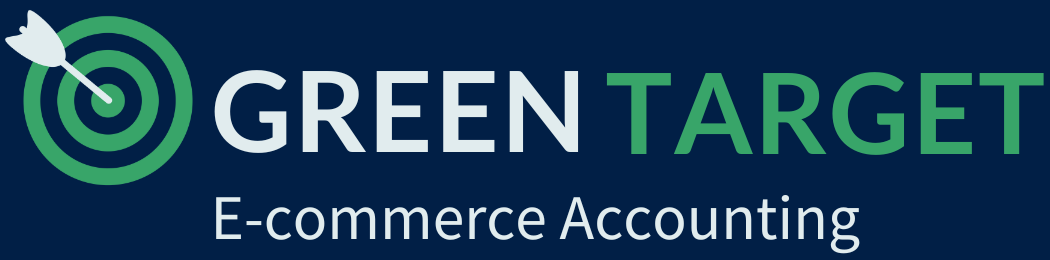5 Easy Steps to File 1099s with QuickBooks Online


If you paid a non-employee or an employee receives payment that is not part of payroll with $600 or more last year (2022), then you need to file 1099s for them.
It is recommended that you have your 1099 contractors fill out a Form W-9 so you will have the information to get them setup in QuickBooks Online for tracking. Here is a guide from Intuit on how to setup contractors in QuickBooks Online.
Follow the steps below to create and file your 1099s.
Step 1: What and When you need to report?
As mentioned above, if you paid $600 or more during the previous year or withheld any federal income tax from under the backup withholding rules.
1099s are due to the IRS and to your contractors by January 31. Be sure e-file early though to avoid delays on your part.
Note: QuickBooks Online only supports 1099 federal filing.
Step 2: Setup your 1099
To track payments to your 1099 contractors in quickbooks online, you need to make sure to check “Track payments for 1099” in the Taxes section, and fill up their tax details such as Social Security No., Address, and Email.
Setup dedicated expense items for your 1099 contractors so you can track 1099 payments exclusively and find them easily comes time of filing.
Step 3: Create your 1099s
The following video on How to create and file 1099s in QuickBooks Online from Intuit guides you through the process.
Step 4: E-file your 1099s
After preparing your 1099s, verify them and e-file. Select the E-File option and follow on-screen instructions.
Note: Copy A paper version is for your records only.
Step 5: Check filing status
After preparing your 1099s, verify them and e-file. Select the E-File option and follow on-screen instructions.
Note: Copy A paper version is for your records only.
LATEST POSTS!